Using search fields
When you view estimates in the Manage Estimates window or contacts in the Address Book window, the list of estimates or contacts can be extensive. Fortunately, these windows provide several ways you can filter the list to limit the number of estimates or contacts displayed in the grid.
A list of estimates appears in the Manage Estimates window if you select the Show all estimates in grid option in the Estimate Catalog pane.
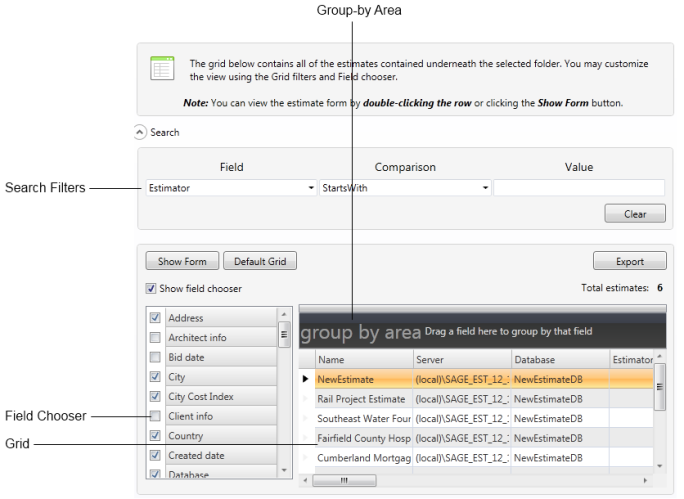
Items in this pane
| Item | Description | ||||||||
|---|---|---|---|---|---|---|---|---|---|
| Grid |
Displays a list of available estimates or Address Book contacts. In the Manage Estimates window, right-click a branch in the Estimate Catalog pane, and then select Show all estimates in grid to view available estimates. To view information about an estimate, right-click it, and then click Show estimate information. To open an estimate in the Estimating program, either double-click it or right-click it, and then click Launch Estimating from the menu. In the Address Book window, in the Companies/Contacts pane, select Companies, People, Regions, or Trades. |
||||||||
| Group-by Area |
Groups all entries in the grid according to a specified grid field. Drag any field from the grid column heading to the group by area box to group the list by that field. For example, if you want to group estimates in the grid according to job size, grab the Job size column heading and drag it to the group by area box. |
||||||||
| Field Chooser | Select the check boxes of the fields (columns) you want the grid to display. Clear the check box of any field you do not want to appear in the grid. | ||||||||
| Search Filters |
Use these boxes to define a filter for limiting the display of entries in the grid. For example, if you want to display only contacts with a business phone area code of 503, select Business Phone from the Field box, select Contains from the Comparison box, and type 503 in the value box. The search filter boxes perform the following functions:
|
||||||||
| [Export] | Click to save a copy of the grid as a Microsoft Excel workbook. | ||||||||
| [Show Form] | Select an estimate or a contact in the grid, and then click this button to display the associated estimate cover page settings or Address Book contact settings. | ||||||||
| [Default Grid] | Click to revert the grid setup back to its default display settings. |