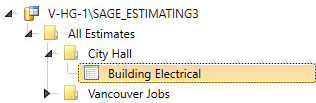New Estimate window
Use this window to enter the information required to start a new estimate. Specify the following information for the new estimate:
- A name for the new estimate.
- The standard item database you want to associate with the new estimate, if desired. Sage Estimating opens the selected database automatically whenever you open the estimate.
- The branch in the Estimate Catalog where you want to display the estimate.
When you click [], Sage Estimating creates the estimate and opens the Estimate Information window so you can add estimate cover page information.
Tip: When you select an estimate in the Estimate Catalog, the program displays the ID of the user who created the estimate in the window footer.
To open the window:
- On the ribbon, click > [].
- In the Estimate Catalog pane, right-click the branch where you want to display the new estimate, and then click > .
Note: Sage Estimating locks each estimate exclusively for the operator who is currently using it. However, if you are working with an estimate and your Sage Estimating session is unintentionally interrupted for any reason, Sage Estimating automatically unlocks the estimate.
Items in this window
| Item | Notes |
|---|---|
| <Estimate name> | Type a name for the new estimate using any combination of letters and numbers (up to 100 characters). The name you type must be unique or an error message results. |
| <Estimate database> |
Displays the estimate database where the estimate will be stored. |
| <standard database> | Select the item database you want to associate with the estimate, if desired. Estimating Management Console opens the selected database automatically whenever you open the estimate. |
| <Estimate branch> |
Type or select the branch in the Estimate Catalog pane where you want to display the estimate for organizational purposes. For example, if you organize your estimates in a certain database by location and project name, and you are creating a new estimate for the "building electrical" project at City Hall, type City Hall in the box as the branch name. If the branch does not already exist, Sage Estimating creates it when you click [Create]. Alternatively, you can click [Browse] to select the branch. (To create the branch, right-click the parent folder, click New > Branch, type the name of the new branch, and then click [OK].) The new branch appears in the Estimate Catalog pane.
Note: The branch is displayed for organizational purposes only. While you can branch and organize your estimates as necessary, your estimates are actually stored on the same SQL Server database file (.mdf). |
| [OK] |
Click to create the new estimate with the selected settings. The name you specify for the estimate must be unique and the estimate database you select must be valid or the Sage Estimating is unable to create the estimate. |
| [Cancel] | Exits the New Estimate window without creating a new estimate. |