Searching for estimates
When you select the database, a branch, or a sub-branch in the Estimate Catalog pane, the grid in the right-hand pane displays all the estimates in the estimate database or branch. The number of estimates in the grid can be extensive so Sage Estimating provides several features for filtering or limiting the number of estimates displayed in the grid.
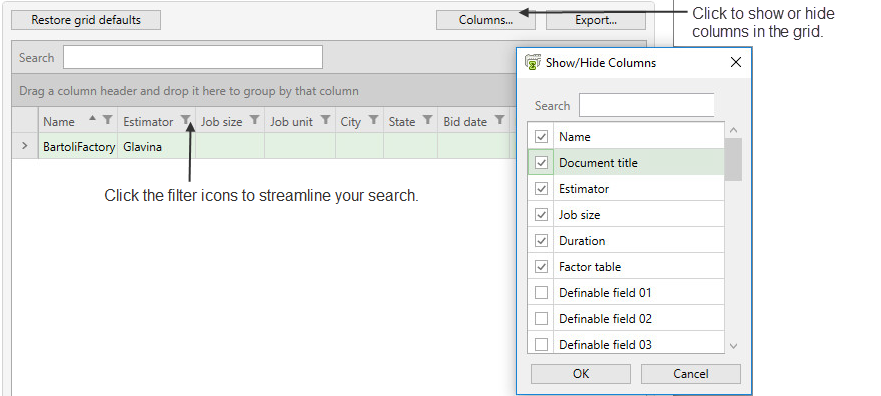
Items in this pane
| Item | Description | ||||||||
|---|---|---|---|---|---|---|---|---|---|
| Grid |
Displays a list of available estimates. In the Estimate Catalog pane, click the estimate database to display the estimates available in the database or click a branch to display the estimates associated with the branch. To view information about an estimate, right-click the arrow beside it in the grid, and then click Show estimate information. |
||||||||
| Group-by area |
Groups all entries in the grid according to a specified grid field. Drag any column heading from the grid to the group by area box to group the list by that field. For example, if you want to group estimates in the grid according to job size, drag the Job size column heading to the group by area box. |
||||||||
| [Columns] | Click this button to open the Show/Hide Columns window. Then select the check boxes for the columns you want to display in the grid. Clear the check box for any field you do not want to display in the grid. | ||||||||
|
Filter icons (on/off) |
Use these buttons to turn on or off a filter to limit the entries in the grid. For example, if you want to display only estimates associated with a particular architectural firm, show the Architect Company column in the grid, if it is not already displayed, and then click the filter icon to turn on the filter. A search box opens, where you can perform the following functions:
|
||||||||
| [Export] | Click to save a copy of the grid as a Microsoft Excel workbook. | ||||||||
|
|
Right-click this button beside an estimate in the grid, and then:
|
||||||||
| [Restore Grid Defaults] | Click to revert the grid to its default display settings. |

