Searching for contacts
When you click Companies or People from the Address Book database listed in the Companies/Contacts pane, the detail pane displays a grid with all available company or people contacts in the Address Book database. The list can be extensive, so Sage Estimating provides several features for filtering or limiting the number of records displayed in the grid.
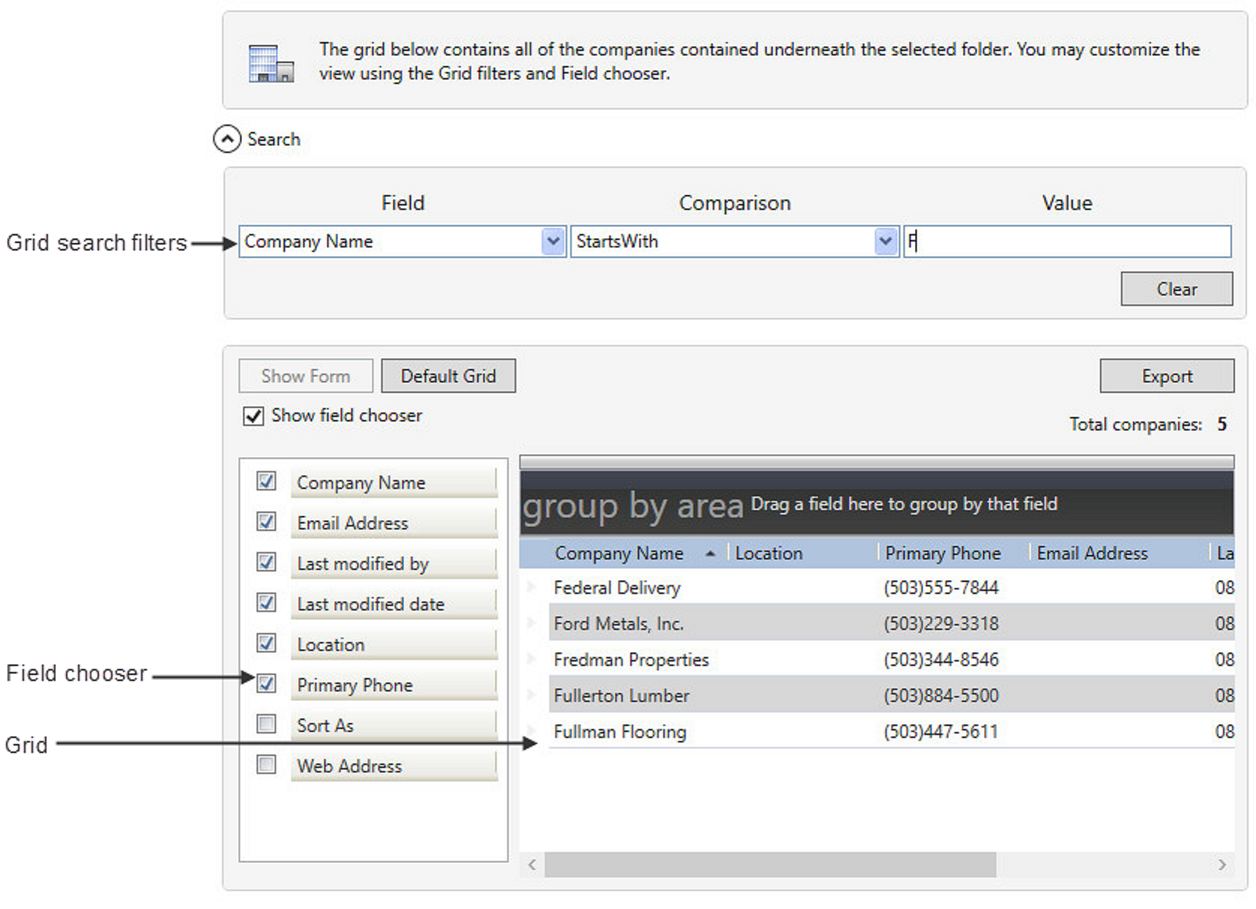
Items in this pane
| Item | Description | ||||||||
|---|---|---|---|---|---|---|---|---|---|
| Grid |
Displays a list of contacts. In the Companies/Contacts pane, select Companies, People, Regions, or Trades. |
||||||||
| Group-by area |
Groups all entries in the grid according to a specified grid field. Drag any field from the grid column heading to the group by area box to group the list by that field. For example, if you want to group estimates in the grid according to job size, grab the Job size column heading and drag it to the group by area box. Tip: Tip: If the group-by area is not visible, click the thick bar above the column headings to expand it. |
||||||||
| Field Chooser |
Select the checkboxes for the columns you want the grid to display. Clear the checkbox for any column you do not want to appear in the grid. Note: The Show field chooser box must be selected to view the Field Chooser. |
||||||||
| Search Filters |
Use these boxes to define a filter for limiting the display of entries in the grid. For example, if you want to display only contacts with a business phone area code of 503, select Business Phone from the Field box, select Contains from the Comparison box, and type 503 in the value box. The search filter boxes perform the following functions:
|
||||||||
| [Export] | Click to save a copy of the grid as a Microsoft Excel workbook. | ||||||||
| [Show Form] |
Select a contact in the grid, and then click this button to display the associated Address Book contact settings. |
||||||||
| [Default Grid] | Click to revert the grid to its default display settings. |
