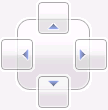Docking and window positioning
You can dock and position the Totals, Details, Item Takeoff Settings, or Output window within Estimate window to make it easy to work in both areas at the same time.
To select a docking option, "grab" the Totals, Details, Item Takeoff Settings, or Output window toolbar and reposition it:
- You can position the window so that it "floats"
on top of an estimate by dropping it at any location in the Sage Estimating (SQL) window.
- If you have multiple estimates open, the window shows the data of the active estimate. To float the window, drag it over the estimate or double-click the title bar of the window when it is docked.
- When you dock a window to either side of the estimate, you can resize the window and use the arrow keys in the window to move right and left through the columns.
- You can resize the window while it is floating.
- When you open the window, it appears the same as it was when you last used it, including whether you had the toolbar showing or not.
- You can "dock" the window to the left, right, top, or bottom of the Sage Estimating (SQL) window by moving it over one of the corresponding arrows at the edge of the main Sage Estimating (SQL) window—or in the bulls eye at the center—and releasing.