Understanding Pervasive files
During the data migration process, you may receive a Corrupt Data error. Several possible causes exist, but one possible cause is a missing or misplaced support file.
Pervasive allows you to store your estimates in separate folders for organizational purposes. However, this ability requires previous versions of Sage Estimating that use Pervasive to store several support files with your estimate files.
The table below describes the associated support files required for each estimate that you want to migrate. If you receive a Corrupt Data error message, verify that each of these files and folders is present for the estimate you are trying to migrate.
Note: The file and folder names displayed in the table are examples. The specific file and folder names for your estimate may vary.
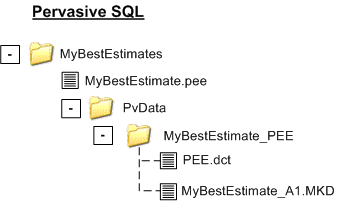
| Folder\File | Description |
|---|---|
| C:\MyBestEstimates | The folder where your estimate is stored. |
| C:\MyBestEstimates\MyBestEstimate.pee | The estimate file used by the Sage Timberline Office Estimating application. |
| C:\MyBestEstimates\PvData | The folder where the Pervasive data associated with the estimate is stored. |
| C:\MyBestEstimates\PvData\MyBestEstimate_PEE | The subfolder where the Pervasive data associated with the estimate is stored. |
| C:\MyBestEstimates\PvData\MyBestEstimate_PEE\PEE.dct | Dictionary file; used by the Pervasive database for internal purposes. |
| C:\MyBestEstimates\PvData\MyBestEstimate_PEE\MYBESTESTIMATE_A1.MKD |
The Pervasive database file containing the actual Pervasive data for the estimate. Several different files may exist depending on the size of your estimate. |
