Creating sample data for report designs
Creating a simple estimate report (Crystal Reports)
Learning about Report Manager
The Report Manager in the Estimating Management Console is essentially an application program interface (API) that enables you to use Sage Estimating to create estimate reports based on a report design you create in Crystal Reports, Microsoft SQL Server Reporting Services, or another third-party program.
Note: To display or print custom reports in Sage Estimating, you need a license for the Advanced Reporting module.
When you create an estimate report in Report Manager, you select the report design that you want to use as the basis for the estimate report. Report Manager then creates a copy of the report design in its custom report database.
When you modify the report, you check out the report design from the custom report database. Report Manager does not use the original report design file again. Instead, Report Manager uses the copy of the report design for all subsequent report design changes.
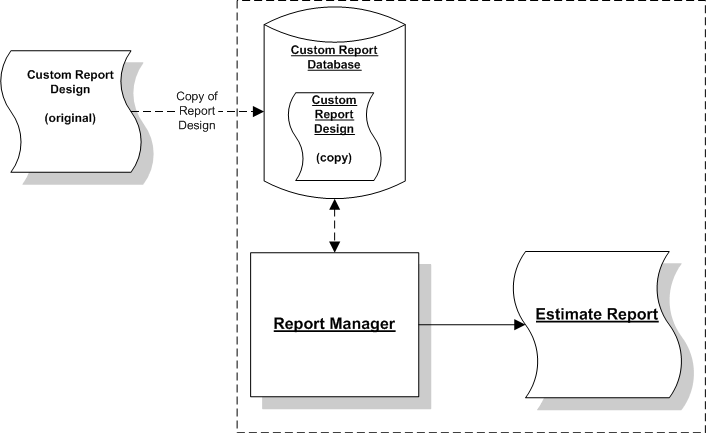
Tip: Before you create report designs, you can select one or more estimates from the estimates grid of the Report Manager window to generate report sample data. Report Manager creates tables for the sample data in a separate custom reports database based on one or more representative estimates that you select. Then, you can use the tables and the fields contained in this sample database when you set up your report design in Crystal Reports, SQL Server Reporting Services, or another program you use to develop custom reports.
Note: An Estimates database can contain many estimates with a mix of features, but you print a report for one estimate at a time. Therefore, you need to set up your report designs to extract data from a single estimate.
