Estimate Catalog pane
This pane displays a "tree-view" list of estimates for use with Sage Estimating.
To access this toolbar, click [Estimates] at the top of the Estimating Management Console, and then locate the pane in the lower, left-hand corner of the Estimates window (in the navigation pane).
Estimates in this pane are organized according to "branches" and sub-branches. You can create or specify the associated estimate database branch (or sub-branch) at the time you create an estimate.
Tip: To move quickly from node to node in the Estimate Catalog, use the arrow keys. For example, to navigate to the previous node on the tree, press the Left arrow key or the Up arrow key. To collapse the branch, press the Left arrow key a second time.
Estimate branches are indicated by folder icons that appear in the list under the All Estimates folder icon. Click the arrow key to the left of any estimate folder icon to display its estimates and sub-branches.
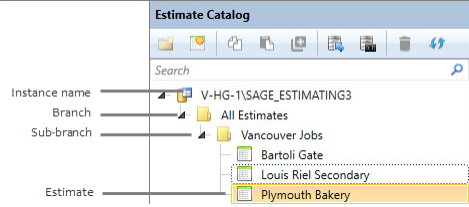
Tip: Hover over a branch or sub-branch in the Estimate Catalog to display information about how many estimates are contained in the branch or sub-branch. If a branch includes sub-branches, a Total amount indicates the number of estimates in the branch and all sub-branches.
If you have the required permissions, you can use the Estimate Catalog pane to view and organize your estimates and estimate databases:
- To display the cover page for any estimate, select it on the list. The cover page appears in the detail pane (to the right of the navigation pane).
- To open any estimate for use in the Estimating program, either double-click it, or right-click it, and then click Open.
-
To add a sub-branch to any branch on the tree, select the branch, click the add branch icon
 from the Estimate Catalog toolbar, and then type the name of the new sub-branch.
from the Estimate Catalog toolbar, and then type the name of the new sub-branch. -
To create a copy of an existing estimate, right-click the estimate you want to copy, and then click Copy from the menu. Navigate to the location where you want to save the copied estimate, right-click the target folder, and then click Paste.
- To copy an existing branch to another branch on the tree, right-click the branch you want to copy, and then click Copy from the menu. Navigate to the branch where you want to locate the copied sub-branch, and then click Paste.
-
To remove a branch and all its sub-branches, select the branch, and then click the delete branch icon
 from the toolbar.
from the toolbar.You can also right-click a branch, and then click Delete, Rename, or New > Branch on the menu.
-
To display estimates associated with any branch, sub-branch, or estimate database, right-click the branch (folder icon), and then click Show all estimates in grid. The estimates appear in a grid in the detail pane.
You can filter the grid contents to find a specific estimate. See Searching for estimates for instructions.
To view information about an estimate, right-click it, and then click Show estimate information.
To open an estimate in the Estimating program, either double-click it or right-click it, and then click Launch Estimating from the menu.
-
To delete, rename, or copy any estimate, right-click the estimate on the list, and then select the appropriate option from the menu.
- To open the Estimate Database Summary window, right-click the estimate database, and then click Retrieve estimate database info.
Note: Sage Estimating locks each estimate exclusively for the user who is currently editing it. Estimates that are unavailable to other users are denoted in the list by a lock image over the estimate icon  . See Locking and unlocking estimates for more information.
. See Locking and unlocking estimates for more information.
