Learn more
Tips for filling in the formula table
Changing the conditions for a formula table
Enter the conditions, input ranges, and values to be returned to the formula. The configuration of the grid depends on whether you mark the One dimensional or Two dimensional option. Click the image below for details.
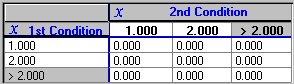
Tips:
- Click [Insert Row] to insert a new row above your current position. Before inserting a row, you need to click a cell in the grid.
- Click [Insert Column] to insert a new column. Before inserting a column, you need to click a cell in the grid.
- A red background means that the cell requires an entry.
