Companies/Contacts toolbar
To display the toolbar:
-
In the Estimating Management Console, on the ribbon, click [Address Book].
In Sage Estimating, click .
-
Locate the toolbar at the top of the Companies/Contacts pane (the left-hand side of the Address Book window). The toolbar looks slightly different, depending on whether you are viewing it in Estimating or in the Estimating Management Console.
The Companies/Contacts toolbar in Estimating:
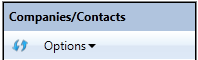
The Companies/Contacts toolbar in the Estimating Management Console:

To perform one of the following functions, click the corresponding icon on the toolbar:
| Option | Description |
|---|---|
|
Refresh address book catalog |
Updates the list of Address Book databases with any changes you or other users make while the Estimating Management Console is open. Updates the contact name information in your Address Book database with any changes other Sage Estimating operators have made while the Address Book window has been open. Other Sage Estimating operators have the ability to make changes to the Address Book database separately while you are working. For example, an operator might change a company name from "A-1 Electric" to "Allied Electric" in the Sage Estimating program while you are working in the Address Book window. The company name updates in the Address Book when you click the refresh icon. |
|
Search for new address books |
Note: This icon is available only when you open the Address Book from the Estimating Management Console. (It is not available if you open the Address Book from the menu in the Sage Estimating program.) Scans for available Address Book databases in the SQL Server instance that are not currently displayed in the Estimating Management Console. This scan does not include estimates and standard databases, or other SQL Server instances. You can add an Address Book database created in another Sage Estimating instance to your current SQL Server instance. However, Sage Estimating recognizes only databases that are added to the Address Book catalog from the Estimating Management Console. To make another Address Book available to the current instance, use the Restore tool in the Estimating Management Console to restore an Address Book database created in a different SQL Server instance, and then use this Search to scan for it. The scan adds the Address Book database to the catalog so that Sage Estimating recognize it and make it available for use. See Adding databases to the Estimating Management Console (EMC) for more information. Important! You can use only one Address Book with Sage Estimating. |
| Options | Select the Enable address book integration option if you want the address book contacts to appear in Sage Estimating. Clear the check box if you do not want the contacts to appear. |
