Estimates grid
The Estimates grid appears in the Manage Estimates window (in Estimating) and in the Estimates pane (in the Estimating Management Console) when you select a branch (for example, All Estimates) in the Estimate Catalog. All the estimates associated with that branch appear immediately in the Estimates grid in the right-hand pane.
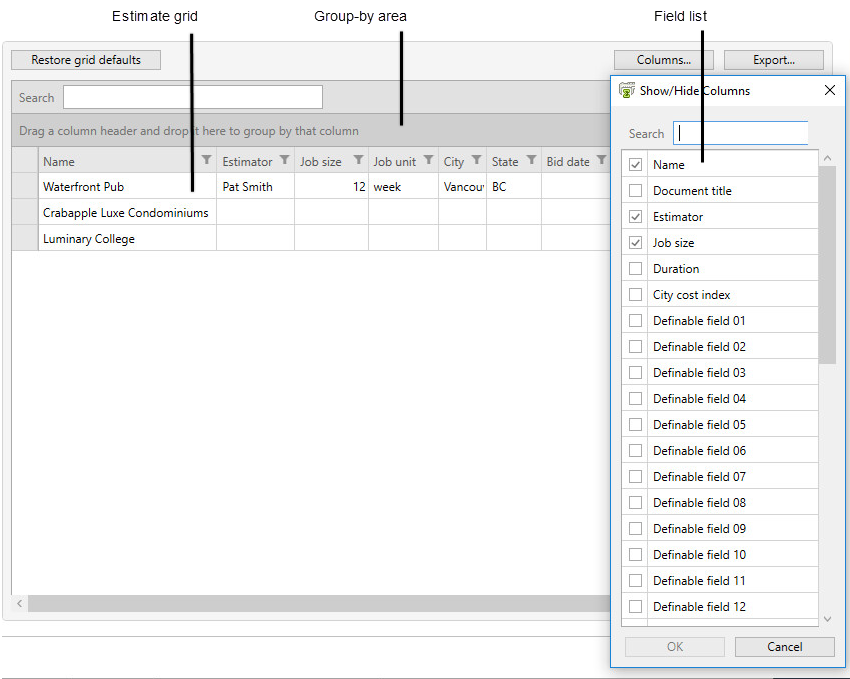
The grid displays key information about each estimate on selected branches as you navigate the estimate catalog, providing more insight to an entire set of estimates.
You can also:
- Export the contents of this grid to an Excel file.
-
Customize the grid by showing or hiding columns.
Note: You cannot hide columns that are sorted or filtered.
- Group estimates by dragging a column header to the grouping area above the grid.
- Filter the display to show only estimates for a specified estimator, for example, so you can find the estimate you want more quickly.
- Filter the display to show only estimates with names that match specified keywords. (Use the Search box.)
Sage Estimating saves your sorting, filtering, and grouping choices until you change them, even after you close the window.
Items in this window
| Button | Notes |
|---|---|
| [Columns] |
Click to open the Show/Hide Columns window where you can select the columns you want to display. |
| [Export] |
Click to export the contents of the Estimates grid as an Excel (XLSX) file. You can choose to view the Excel file immediately after exporting the data. |
| [Restore grid defaults] |
Click to restore the visible columns to the factory settings and removes any sorting, filtering, and grouping. |
|
(Filter Off/On) |
Click the funnel icon in the header of any column you want to use to filter estimates. When you click the icon, a dialog box opens where you specify filter criteria. For example, if you click the icon for the Estimator column, you can select the name of an estimator, blank estimator names, or estimator names that match criteria. After you apply a filter, the funnel icon turns blue. To turn the filter off, display the filter dialog again, and then clear the criteria. |
|
(Sort Ascending/ |
To sort by a column, click the column header. Assuming that you have not yet sorted by the column:
|
| Field | Notes |
|---|---|
| <columns> (various) |
The columns that you choose to show (in the Show/Hide Columns window) appear in the Estimates grid. You can use buttons in the column headers sort the grid in ascending or descending order and filter the grid as described in the Buttons table above. |
|
|
A pencil icon in this column indicates whether an estimate is locked exclusively for a user who is editing it. |
| Search |
Type keywords in the Search box to display only estimates with names that match the search term. |

 /
/ 