Migrate Databases window
Use this window to select Pervasive databases for migration to Microsoft® SQL Server®.
To display this window, from the main window, click [New Migration]  .
.
Important! You must have Sage Timberline Office Estimating 9.6 or Sage Timberline Office Estimating 9.7 installed on the computer where your Pervasive data is stored to perform data migration.
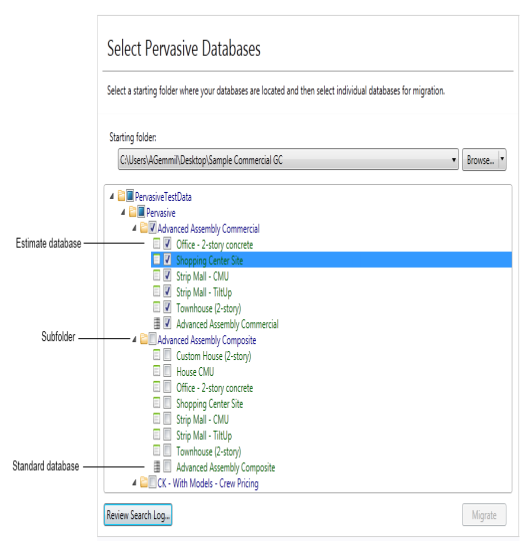
Click [Browse] to locate the path to your Pervasive data or type the folder path in the Starting folder box.
Select the check box next to each database you want to migrate to SQL Server. You can select standard and estimate databases for migration.
Items in this window
| Item | Notes |
|---|---|
| Starting folder |
Select the folder containing the Pervasive data you want to migrate. The Data Migration utility performs a scan of the indicated folder and displays all Pervasive databases available for migration. You can cancel the scan at any time by clicking the arrow to the right of the scan button Alternatively, you can click [Browse] to search for it. |
| [Browse] |
Opens the Browse For Folder window so you can locate and select the folder containing the Pervasive data you want to migrate. The Data Migration utility performs a scan of the folder you select and displays all Pervasive databases available for migration. You can cancel the scan at any time by clicking the arrow to the right of the scan button Note: The Data Migration Utility does not scan backup data folders (PEBackup folders). If the Data Migration Utility is unable to locate certain Pervasive databases, the databases may be residing in a PEBackup folder. Try renaming the PEBackup folders (removing the "Backup" portion from the name, for example) and restarting the scan. |
| [Review Search Log] |
Opens the Pervasive Database Search Log window to display the results of the folder scan performed by the Data Migration Utility on the currently selected folder. You can use this feature to determine the status and results of selected folder scans (databases found or no databases found) as well as determine where you have already searched for Pervasive files requiring migration. Select any folder in the Starting folder list to view its search log results. |
| [Migrate] |
Starts the data migration process. The Data Migration Utility transfers all selected Pervasive databases to the SQL Server instance or instances specified in the Settings window. You can monitor the migration progress from the Migration History list in the main window. |

 and selecting
and selecting