Data Migration Utility main window
Use this window to view a status log of all current and completed database migrations.
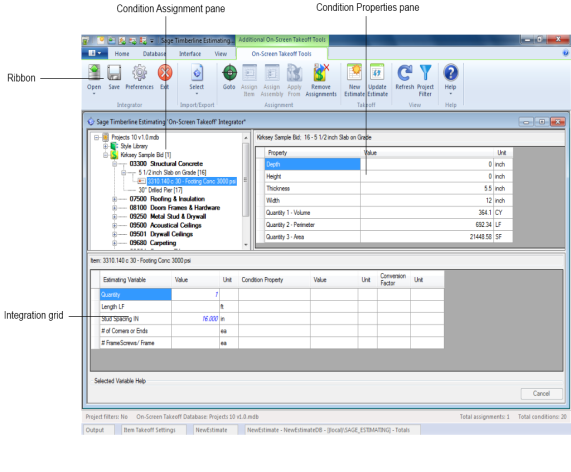
Each entry lists the date and time of the completion and indicates whether or not the migration process is in progress or was successful. You can view the migration details for any entry in the list by double-clicking on it to open the Migration Details window.
You can limit the display of entries in the Migration History list by selecting or clearing the check boxes at the top of the list (Queued, Successful, Unsuccessful, and History).
Items in this window
| Item |
Notes |
|---|---|
|
[New Migration]
|
Opens the Migrate Databases window to start the data migration process. |
|
[Event Log]
|
Opens the Migration Event Log window so you can review a list of all actions and events that have taken place in the Data Migration Utility. |
|
[Settings]
|
Opens the Settings window where you can specify your Microsoft® SQL Server® instance. The Data Migration Utility migrates all Pervasive database files you select to the specified SQL Server instance. |
|
[Help]
|
Opens the in-product Help window. Click this button for more information about a window, feature, or operational instructions for the Data Migration Utility. |
| <migration history check boxes> |
Select or clear any of these check boxes (Queued, Successful, Unsuccessful, History) to limit the display of data migration entries in the Migration History list. For example, select the Unsuccessful check box and clear the Successful check box if you want to view only unsuccessful data migrations in the Migration History list. |
| Migration History list |
Displays a list of all data migrations that have taken place in the Data Migration Utility. Included with each entry is the date and time of the migration and the resulting status (Migration in process, Migrated successfully, or Migration failed,for example). If desired, you can sort the entries in the list according to database name, migration status, or date of the event by clicking on the Database, Status, or Modified column headers respectively. For any entry in the list with a status of Migration queued, you can remove the migration entry from the queue by right-clicking on it and selecting Remove from the migration queue. You can also re-perform the migration for any completed migration entry by right-clicking on it and selecting Re-migrate. You can limit the entries displayed in the list by selecting or clearing the check boxes at the top of the list (Queued, Successful, Unsuccessful, and History). Double-click on any entry to view its data migration details in the Migration Details window. |
| Migration status bar | Displays the status of the current migration. If no migration is in progress, the status bar indicates whether or not the Data Migration Utility is ready to migrate. |
| Server status indicators | Indicate the status of the Pervasive database server and the Microsoft SQL Server instance or instances. |




