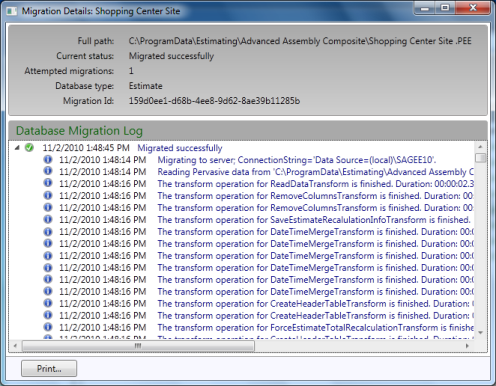Migration Details window
Use this window to view a complete log of your data migration attempts and results for the selected database.
The Data Migration Utility indicates a successful data migration with a green check mark  . If the data migration attempt fails or encounters an error, the Data Migration Utility indicates the error condition with a red X
. If the data migration attempt fails or encounters an error, the Data Migration Utility indicates the error condition with a red X  .
.
To display this window, from the Main window, double-click any event listed in the Migration History list, or right-click an entry and then select Migration Details.
Press the Alt key and then click any entry to expand it and view its details.
Note: You must enable detail logging in the Settings window before you start data migration if you want to view the migration log details.
Migration detail entries fall into one of three categories:
| Type | Description |
|---|---|
|
|
Displays information only. |
|
|
Displays an warning condition. The data migration process succeeds under this condition but one or more estimate totals cannot be verified. |

|
Displays an error condition. You must correct each error condition for the data migration process to succeed. You may receive either a data migration error code or a Pervasive error code. See Migration error codes for a list and description of each data migration error code and Understanding Pervasive errors for more information about Pervasive error codes. |